With Ubuntu Linux, you can simply resize the mass image.
Follow this steps:
- Install Nautilus Image Converter (sudo apt-get install nautilus-image-converter).
- Open Nautilus (File Browser). Open your images folder, and select all the image that you want to resize (for all image justCtrl+A).
- Right click and choose Resize Images
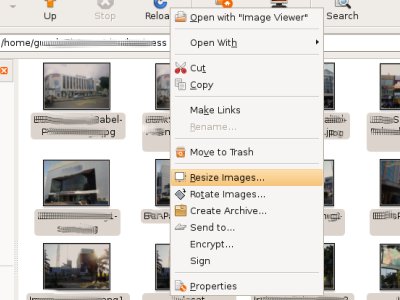
- Setting the “Image Size” and the “Filename”. At my case (you can see at the picture below), I want to create thumbnail with size 100×69 pixels, and add the filename with “-small” behind the source filename.
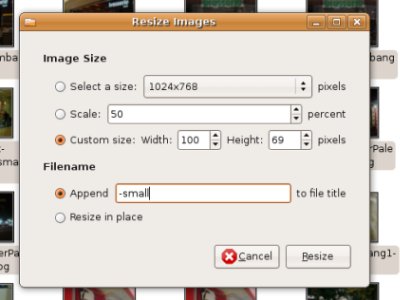
- Click Resize and the thumbnail has been created at the same source images folder.



0 comments:
Posting Komentar